Update History : Version 1.0 (June 13, 2003)
- initial release
FAQ Updates
- 06-13-2003 : Online FAQ Started
Q. How is "converting a Wave file into a MIDI file" different from "a Wave file into a MP3 file"?
A. A Wave file is a group of samples of digitized sound at many discrete points in time. A Wave file, due to its big file size, is often converted into a MP3 file deleting some parts which is not audible to human ear. However, MP3 still has wave sound.
Unlike a wave or MP3 file, a MIDI file is a sequence of commands designed to control one or more pieces of equipment. There is no sounds in MIDI files. For example, a command like "play C4 (Do in octave 4) for 1 second with the volume level of 100" consists of a MIDI file.
Converting a Wave file into a MIDI file can be analogied to "notating scores by listening to a music" The person listens to music, detects the pitch, length, volume level of the sound and notates down the musical information. (This ablility in computer science is called Music Recognition technology.)
As far as recognizing indivisual sound and get those musical information from a complex sound, there is no worthwhile software which does an incredible job. However, in case of monophonic sound, MuseBook Wav2Midi is proud of doing a better job converting a monophonic Wave file into a MIDI file among many other competitors.
Q. I have a Wave file but it says : Unsupported wave format. What format does MuseBook Wav2Midi support?
A. 44100Hz 16bit mono Wave file. When your Wave file satisfies MuseBook Wav2Midi's file format requirement, it results in best performance. If you have a different Wave file format, you can convert it into 44100Hz 16bit mono, then use it for MuseBook Wav2Midi.
Probably the easiest way to change file format is to use Window's Recorder. Or you can use some other special software designed for this purpose for better results.
Q. Can I convert a MP3 file to a MIDI file with MuseBook Wav2Midi?
A. If a MP3 file contains several different notes played together, it is not possible. However, if it has only monophonic sound, you can. To do so, you have to convert the MP3 file to a Wave file first then put it in MuseBook Wav2Midi for MIDI file result.
Note : MP3 files are encoded from wave files by eliminating some frequency components. So a decoded Wave file may not be the same as original Wave file. This differences may result in unintended sound fragments in converted MIDI file.
Q. There are some odd sounds in converted MIDI file from violin performance in audio CD. Why is it so?
A. Continuous notes of, for example, pitch C(Do) to D(Re), when the second D(Re) is sounded, there is still C(Do) sound remained. Eventually it sounds like C(Do) and D(Re) are played simultaneously, which eventually resutls in errors in pitch detection. Generally audio CD has reverb or echo effects applied like this to sound it better and more beautiful, and these effects may result in error in pitch detection in MuseBook Wav2Midi. A Wave file without echo effects is almost realized to MIDI sound with MuseBook Wav2Midi.
Q. I converted Wave files into MIDI. Where are the converted MIDI files?
I completed Wave-to-MIDI file conversion with MuseBook Wav2Midi. MuseBook Wav2Midi's Main View shows "DONE=3, JOBS=3", but I can not find where the MIDI files are.
A. Press LIST button in Main View to display MuseBook Wav2Midi Converting List where you can see exact Wave and MIDI file path, also their file names. Doubleclick MIDI file's path to load window's explorer and see the converted MIDI files. Also note that Doubleclicking MIDI file's name will load your Windows deault MIDI player (Winamp or Media Player, etc) and play the MIDI file.
Note : [Preference - Folder to save MIDI files] to define where to save converted MIDI files.
Q. How do I register MuseBook Wav2Midi?
A. Registration is easy! To register MuseBook Wav2Midi, you must have the program pre-installed in your PC.
1. Start MuseBook Wav2Midi program. And click Enter Registration Code... from the menu.
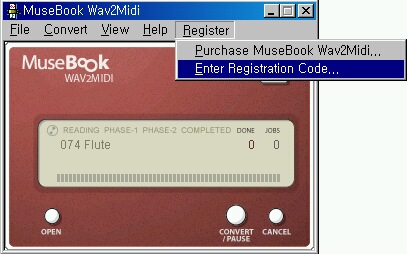
2. You will be provided with an Enter Registration Code dialog. Enter your name and license code that you were given after ordering.
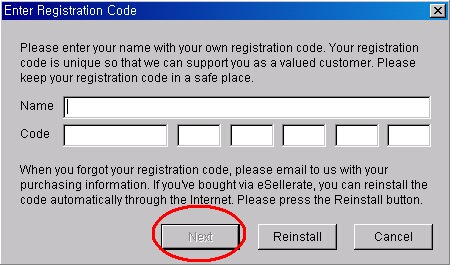
Note : Sometimes letter and number can be confusing, for example, '0'(zero) and letter 'o,' '1'(one) and letter 'l'(small), '8'(eight) and letter B(capital), '9' and letter 'q'(small). So it is easier when you copy and paste the codes part by part.
3. 'Congratulation' message will appear, which means your program is successfully registered.

4. To see your registration Information, go to Help - About MuseBook Wav2Midi...
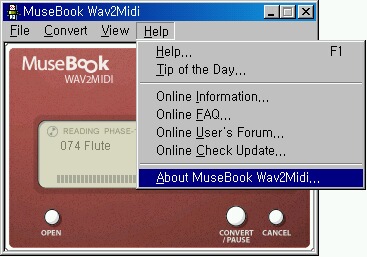
5. The licensor information will appear as below.
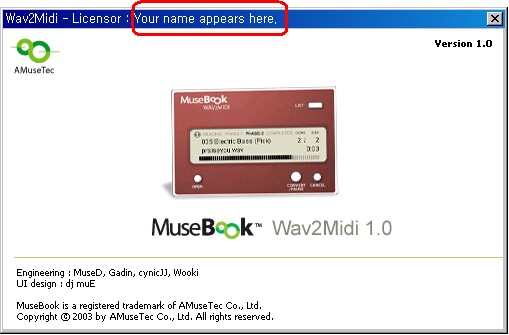
If you encounter problem while registration, please email to musebook@musebook.com
